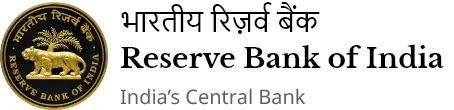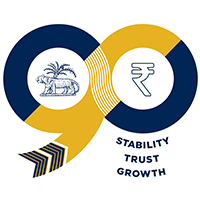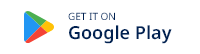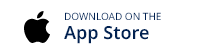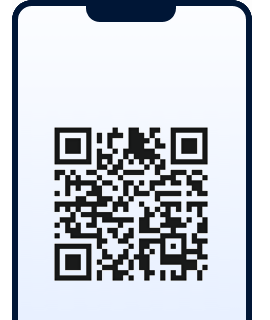FFMC GUWAHATI - आरबीआय - Reserve Bank of India
 IST,
IST,
rbi.page.title.1
rbi.page.title.2

 Foreign Exchange Management Act Announcement
Foreign Exchange Management Act Announcement
A. FFMCs registered with RBI, Guwahati
position-as-on : मार्च 23, 2023
| Sr. No. | Name & Address of FFMC | Sr. No. | Address of the branch |
|---|---|---|---|
| 1 | M/S Shivani Aviates Private Limited B- 6 Tribeni's Commercial Complex G-Floor, G.S.Road, Ulubari Guwahati-781007 Ph No.0361-2464563 Email: accounts@shivaniaviates.com |
No Branch | |
| 2 | M/S Pushpak Holidays Pvt. Ltd. Royal Centre, Ground Floor. Opp- S.B.Deora College G.S.Road, Guwahati-781007 Ph No.0361-2456789 Email: forex@pushpakgroup.com |
1 | M/S Pushpak Holidays Pvt. Ltd. Makum Road Tinsukia- 786125 Assam |
| 3 | M/S Solidus Forex Limited House No.26 Auribindo Path, Birubari Udaypur Guwahati – 781016 Ph No. 0361-2466079 Email: soilidusforex@gmail.com |
1 | M/S Solidus Forex Ltd Khan Mansion Ground Floor Purbanchal Batori Lalbunglow Tulsiram Road Near Lalbunglow Maszid Tinsukia- 786125, Assam |
| 2 | M/s Solidus Forex Ltd. “Indraprem”, GBC/62-B Jain Temple Road Dimapur, Nagaland |
||
| 3 | M/S Solidus Forex Ltd Room No. 08, Park Plaza, 71 Park Street, Kolkata, 700016, West Bengal. |
||
| 4 | M/s Solidus Forex Ltd 1st Floor, Pura Sumbyo Building Ward No- 14, D-Sector Opp Indira Gandhi Park, NH -52A Dist - Papumpare Itanagar- 791 111 Arunachal Pradesh |
||
| 5 | M/s Solidus Forex Ltd H/No-672, Ground Floor Sonai Road Opp Holy Cross School Silchar-788005, Assam |
||
| 6 | M/s Solidus Forex Ltd Opp UCO Bank Main Branch Thangal Bazar Main Road Thangal Bazar Imphal – 795001, Manipur |
||
| 4 | Golden Arrow Private Limited Police Bazar Point G. S. Road, Shillong-793001 Ph No.0364-2501240 Email: goldenarrowshl@hotmail.com |
1 | Golden Arrow Pvt. Ltd Christian Basti G. S. Road Near Income Tax Office Guwahati-781005 |
| 5 | Travelogy Holidays Private Limited A-4,Krine Vista Anand Nagar Bye Lane-3 G. S. Road, Guwahati-781005 Ph No.98644-11175 Email: shanti@travelogy.in |
1 | Travelogy Holidays Pvt Ltd 477-A, Jagannath Puri, Jhotwara, Jaipur – 302012 Rajasthan |
| 6 | Excelorr Services Private Limited 7A1, 7th Floor, Mainaak Towers Beside Aayakar Bhawan Christian Basti G.S. Road, Guwahati – 781005 Ph No 7670011105 Email: forex@excelorr.com |
No Branch | |
| 7 | Antarik Entrade Private Limited Battala, H.G.B. Road Agartala West Tripura Tripura – 799001 Ph No 9862040018 Email: antarikentrade@gmail.com |
No Branch | |
| 8 | Siroi Financial Consultancy Private Limited 2nd Floor, Tampha Ebema Building M G Avenue, Thangal Bazar West Imphal Manipur – 795001 Email: siroifinancial@gmail.com |
Siroi Financial Consultancy Private Limited 229 Ach Jagadish Bose Road, Crescent Tower, 9th Floor, Kolkata, 700020 |
|
| 9 | Shillong Forex Service Private Limited 18, Bivar Road, Lochlee Cottage Shillong Meghalaya- 793001 Ph No - 9436349118 Email: therightshop@gmail.com |
No Branch | |
| 10 | Solnet Forex Services Private Limited 1st Floor, Hawkers Corner, Shop No. 65, Opposite of Overseas Market, Agartala, Tripura (W) |
No Branch | |
| 11 | Regius Forex Private Limited Garima Milenium, G-9, Ground Floor, GNB Road, Panbazar, Guwahati- 781001, Assam. Ph. No - 9954268020 Email - depappu@gmail.com |
No Branch |
पेज अंतिम अपडेट तारीख: null
हे पेज उपयुक्त होते का?